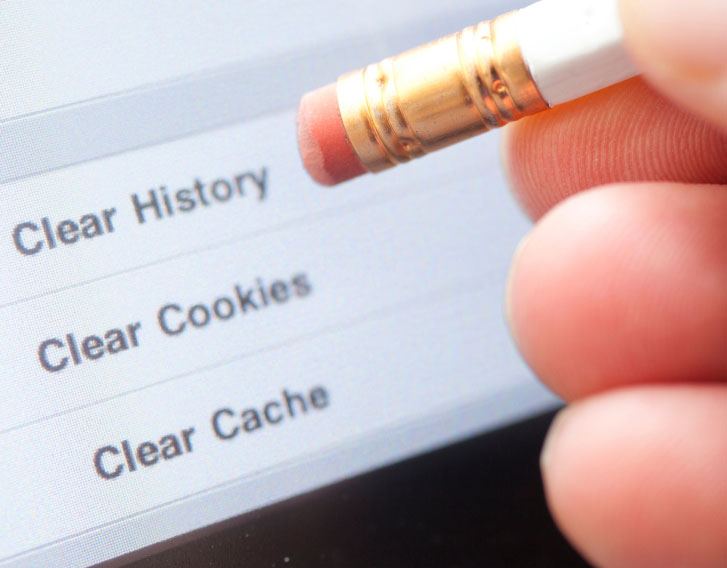Computer health
When Was the Last Time You Cleaned Your Devices?
In recent years, we've learned the importance of keeping items within our household clean and as germ-free as possible. A typical cleaning routine in most households involves rooms like the bathroom and kitchen as well as high-contact surfaces. But could you be forgetting something?
According to Forbes, most devices, including smartphones and computer keyboards, have more germs than a public toilet. Yuck!
And when you consider how much devices are a part of our everyday lives, that means we're carrying germs around with us wherever we go. Ew! That's why it's a good idea to wipe down phones, tablets and keyboards with a device-friendly cleaning cloth or solution to remove germs or microscopic debris.
Why It's Essential to Keep Devices Clean and Dirt-Free
While it's easy to see why it's important to keep devices clean, there's another reason you might not have thought of.
If a device is dirty, especially a computer or keyboard, this can cause it not to work properly or bog it down so that it's slow.
Keep reading for a few tips to help clean or potentially speed up the external parts of your computer or devices. Always be sure to follow your manufacturer's advice for more specific instructions.
How to Keep the Outside or Surfaces of Your Devices Clean
**Before you clean any devices, please note that most household cleaners can damage devices and potentially ruin screens. Paper towels and tissues also have the potential to scratch delicate surfaces on devices.
Supplies you will need to clean external parts on devices include:
- Microfiber cloth
- White vinegar
- Purified water
- Clean cotton rag
- Blank sheet of white paper
- Cotton swabs (like Q-tips)
- Isopropyl or rubbing alcohol
- Compressed air (available at computer or office supply stores)
- Cleaning Your Computer Screen – For a quick clean-up of dust particles, use a microfiber cloth and rub it gently over the screen, which will work well without scratching the glass. If you need a deeper clean, mix together a solution of equal parts white vinegar and purified water in a bowl and lightly dip the cloth into the solution. Then gently wipe the screen for a streak-free deep cleaning to remove fingerprints and other gunk that can build up over time.
- Cleaning Your Mouse – Is your computer mouse slow to respond or not responding at all? It may mean there is too much build-up of dirt on the bottom of your mouse. To fix it, all you need is a clean, blank sheet of white paper. Unplug your mouse from the device and gently roll it across the sheet of paper up and down, side to side, and in circles for about one minute. Then, plug your mouse back in. Next, take a cotton swab and lightly dampen it with rubbing alcohol, and gently clean the rubber pads, wheel, optical sensor and mouse buttons.
- Cleaning Your Keyboard – If you're like many people, you eat and drink at your desk. That means your sticky fingers or crumbs have likely done a number on your keyboard. Hold your keyboard upside down and gently tap it to remove any loose dirt or debris. Next, grab a can of compressed air and blow between the keys. Then, follow up with your cotton swab and alcohol, remembering to keep the swab slightly damp and not dripping. Gently run the swab over the keys and all exposed areas of the keyboard. Don't pour the alcohol on the keyboard, and be sure not to get any drips in between the keys. Any fluid that gets inside the keyboard can be damaging.
- Cleaning computer vents and fans – Using the compressed air, blow any dirt or debris away from vents or fans. If any dirt remains, you can use a clean, dry cotton swab to remove any lingering dust or dirt.
How Often Should You Clean the Outside of Your Devices?
How often you clean your devices will mostly depend on how often you use them.
Since phones, tablets, computer mice and keyboards involve the most contact, it's good practice to wipe them down daily to remove potential germs and debris. You can do a deeper clean once a week with a device-friendly solution.
For computers and laptop screens, vents and fans, it's a good idea to clean away dirt and debris at least every three to six months. Not doing so can cause dirt and debris to build up and slow down your devices. It can also reduce their lifespan, which will require you to spend more money on repairs or replace devices more often.
How to Keep the Inside of Your Devices Clean
Now that you know how to clean the outside of your devices, what about the insides?
Over time, using a device can lead to a build-up of junk files, internet history, temporary files and clutter that can bog down speed and performance. When this happens, not only is it frustrating to have a slow device, but it can impact your productivity and reduce your streaming or gaming experiences.
To help prevent this from happening, you can utilize a tune-up tool like System Mechanic to help clean up your PC.
System Mechanic can help:
- Boost internet speed
- Remove internet traces
- Fix common PC issues like random crashes or restarts
- Clean up junk files
To learn more about System Mechanic, click here.
Published on 06/06/2023